The instrument interface button "Instrument I/F" brings up an instrument interface program that is separate, yet linked with MineModeller.
Using this program you can load from device instruments such as Topcon and Leica.
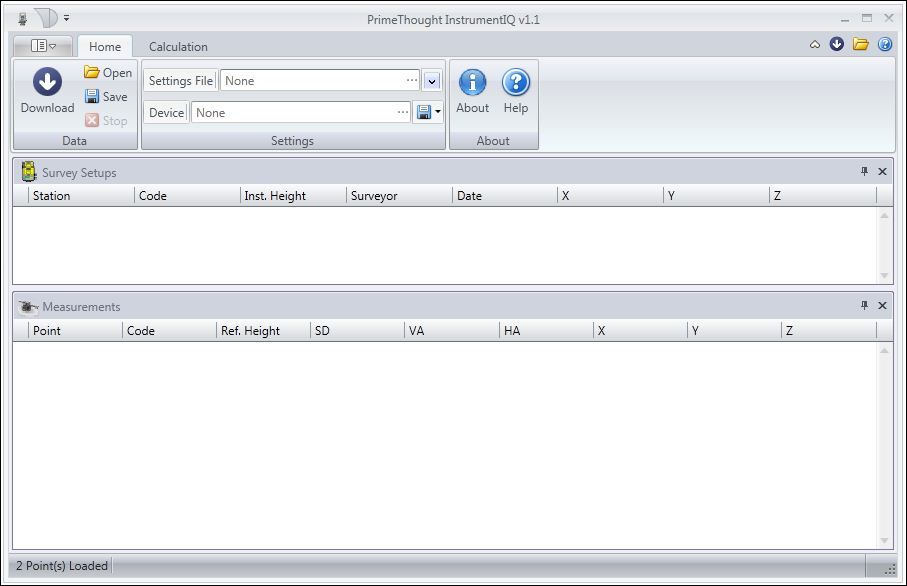
You start by choosing which device to use + and then choosing or setting up the settings for that type of device.
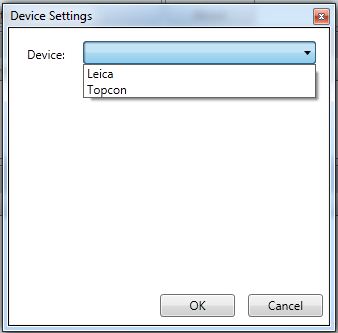
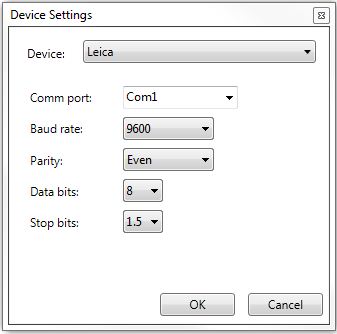
You can also save the settings file for re-use.
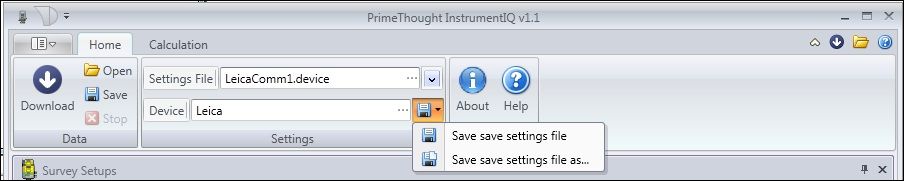
Then you simply  download from the device.
download from the device.
When you download, the settings are automatically correct per the device specification.
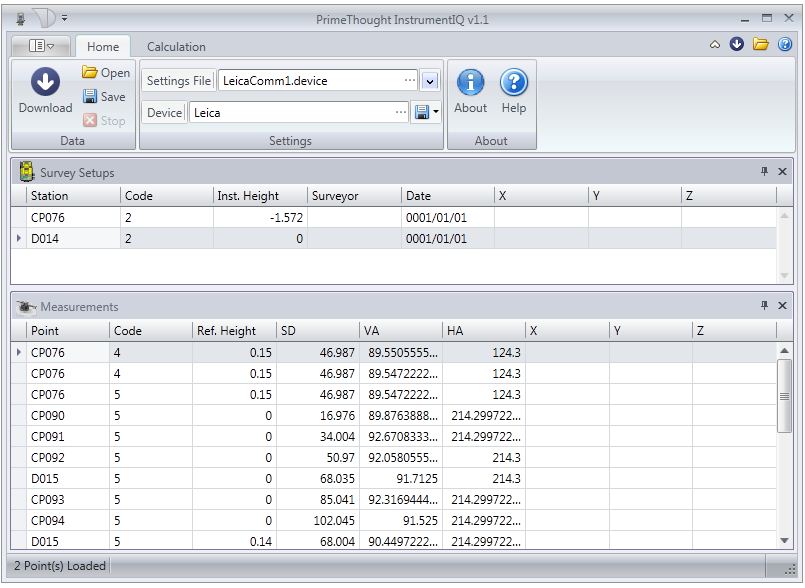
However, if you decide to open a CSV file, you have to set up the settings for the column specification and then you will get the result as above.
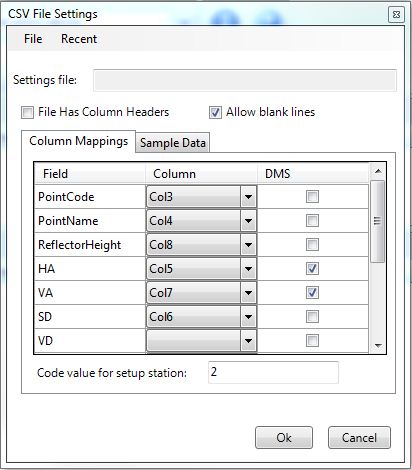
You can then choose which survey set up to add to the database by clicking on Load Selected.
The current selected survey setup will load. In this case CP076 which creates new peg D014.
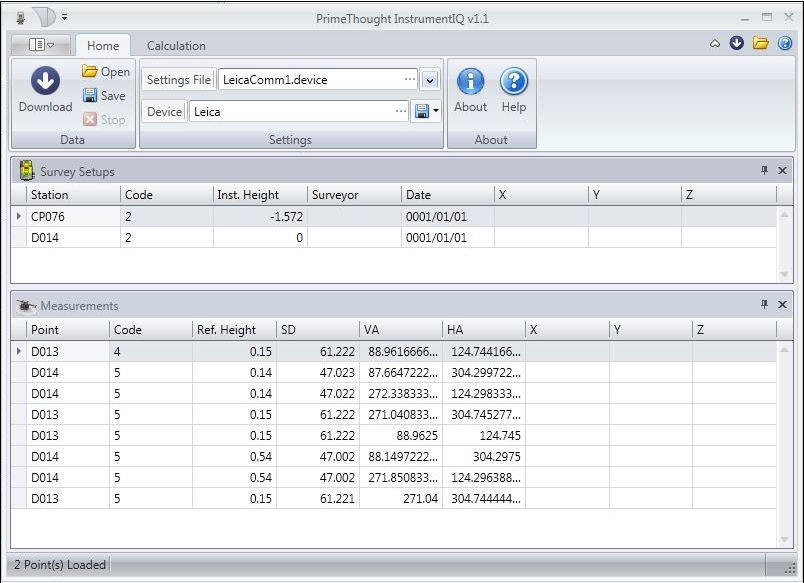
The result will show as below. The peg is in red because it is resurveyed in this instance.
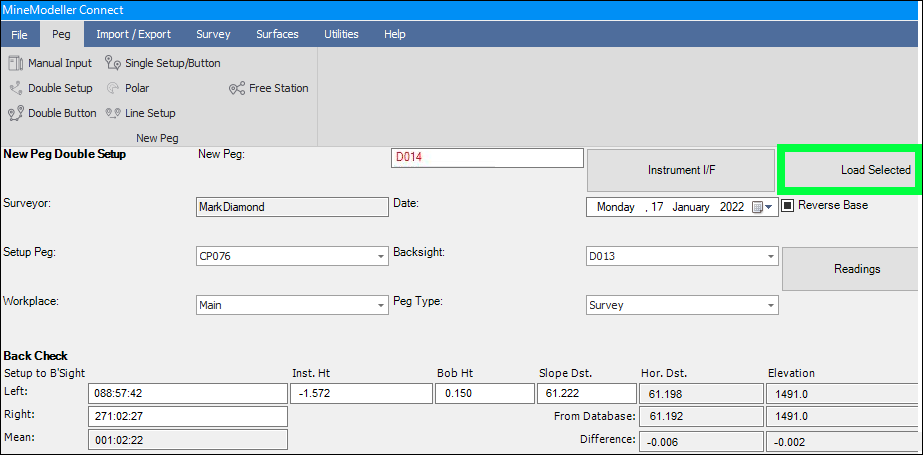
Note, only admins who are part of the Survey Admins group are allowed to edit the raw readings in the instrument interface and bring them in if they have been allowed to do such, however the raw readings are always kept as well and can be seen in the peg job afterwards by clicking the Readings button in the peg calculation page.
For full information on the Instrument Interface program please refer to the PrimeThought Instrument Interface Help guide.